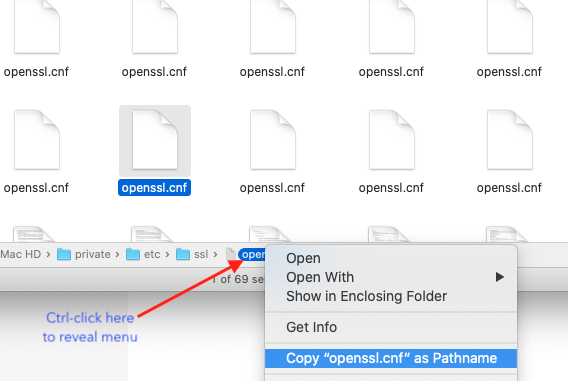Hi All
I installed MainWP on a Wordpress instance running on LocalWP localhost environment on a Mac but I kept running into an error whenever I tried to add a site to MainWP.
With some help from the folks over at the LocalWP forum I finally figured out how to fix it.
A search for openssl.cnf on my Mac running macOS Catalina came up with 17 different results.
I looked through the paths one by one and most of them looked like they were associated with Wordpress plugins but then I came across one that looked more like the examples I’d seen in one of my Google searches and it worked.
For anyone having the same issue here are the steps I followed:
-
Install LocalWP for Mac
-
Install MainWP on the Wordpress installation running on LocalWP using all default settings
-
In the MainWP dashboard navigate to Settings > MainWP Tools
-
Click the " Quick Setup Wizard" button
-
Click “Let’s Go” and select “Localhost” and “Windows” radio buttons.
-
Enter the following path into the box that opens up once you select “Windows”
/private/etc/ssl/openssl.cnf
- Click “Continue” to ensure the path you entered is saved
Then it’s just a matter of either completing the wizard to add your first site or exiting the wizard and adding a website by clicking the “New Site” button at the top right of every page in the MainWP dashboard.
Oh and to find the path of the files I was looking at… open a Finder window and make sure “Show Path Bar” is enabled in the “View” menu. For each file you single-click on in the Finder you’ll see a path at the bottom of the Finder window.
Use either Ctrl-Click, 2 finger tap or Right-Click on the file name in the path to reveal the option to “Copy FILENAME as Pathname”. See attached image