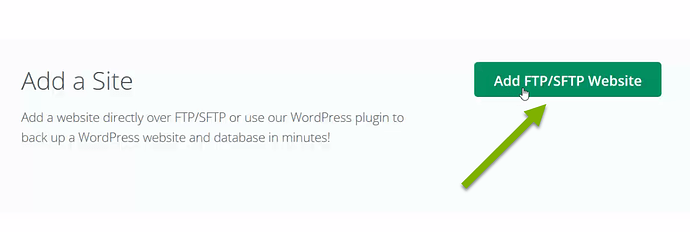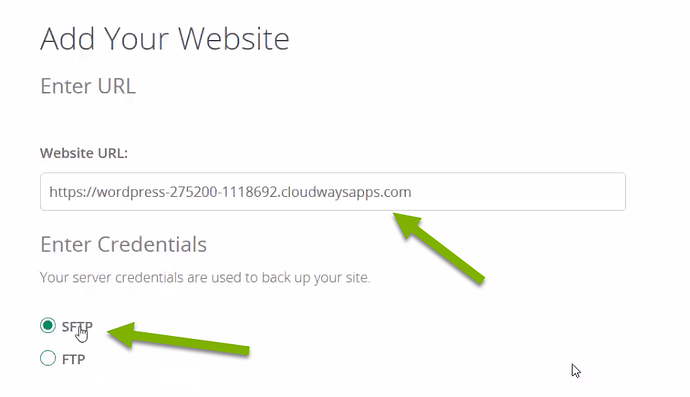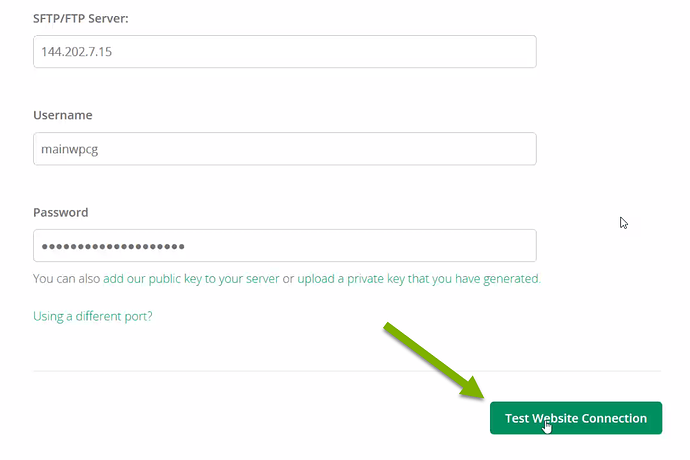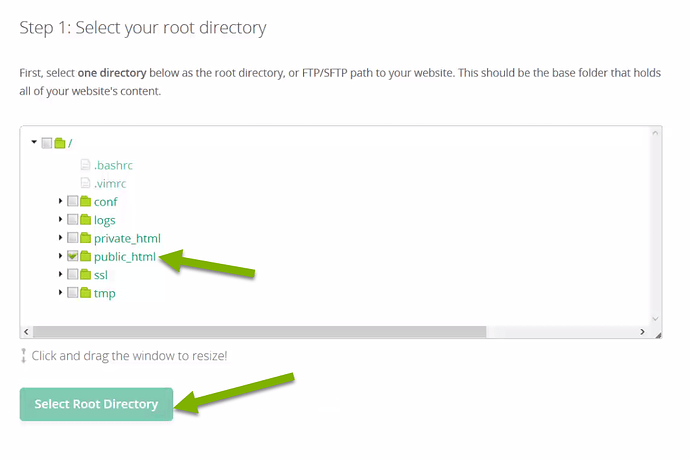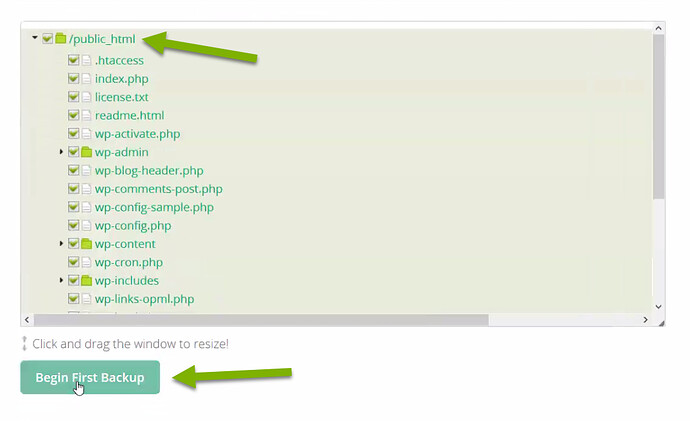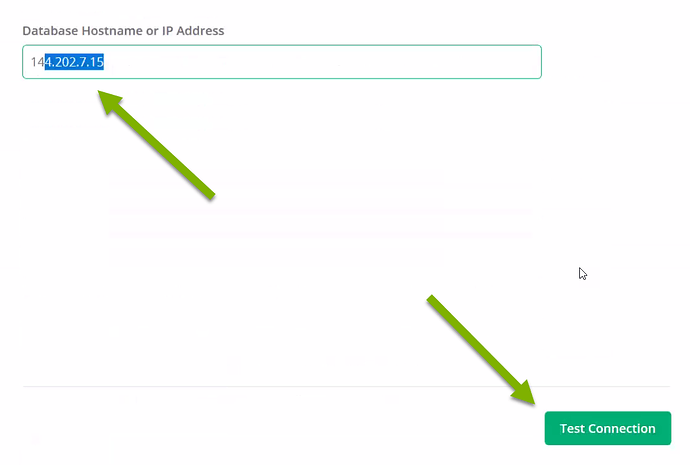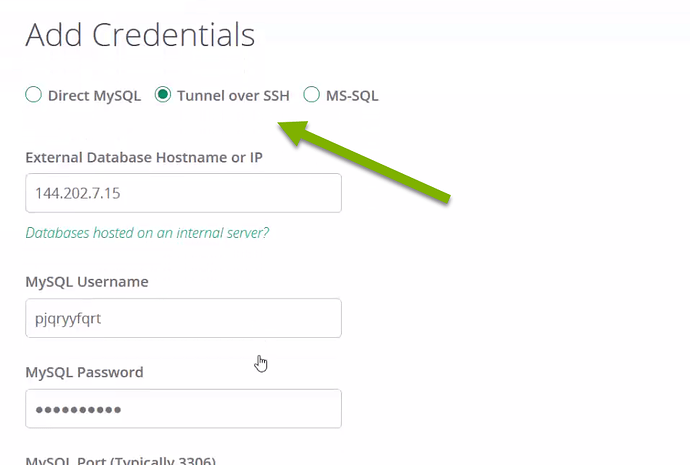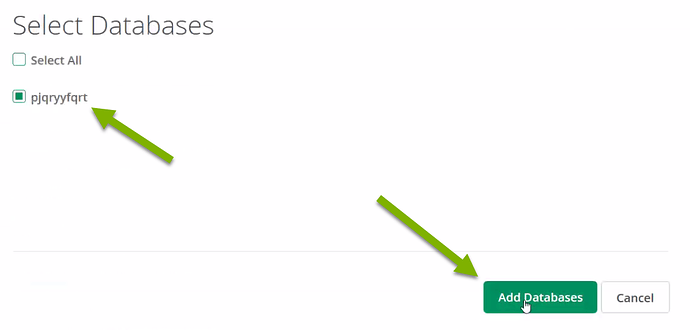In this tutorial, we are going to be adding our MainWP Dashboard Installation to CodeGuard for Backups. You can also use these steps to add any of your child sites.
After logging into your CodeGuard Dashboard, scroll down to the ‘Add Site’ section, and click on the “Add FTP/SFTP Website” button.
After you are prompted to the Add Your Website page, you will be setting your MainWP Dashboard URL as well as your SFTP/FTP Credentials.
Go ahead & enter your MainWP Dashboard’s URL and make sure SFTP/FTP is selected
(In this case, we are using Cloudways to host our MainWP Dashboard. They use SFTP by default. You can create these credentials within your Application’s Management page on Cloudways, under Application Credentials.)
Once you enter this information, click the “Test Website” button
If no errors are returned, you should be taken to the next step where you choose your Sites Root Directory , which is usually “public_html” so we’re going to make sure that’s selected and click the “Select Root Directory” button.
In the next box, you can check the “public_html” again & then click the “Begin First Backup” button.
On the next page, click the “Add Database Now” button.
Once you are on the Database page, the first three steps are going to deal with checking Codguard’s ability to connect to your server.
You may enter your Hostname or IP address here & click the “Test Connection” button below.
If the test is successful, on the next page, you are provided with CodeGuards IP addresses. You’ll want to write these down in case you need to whitelist them within your firewall. You can go ahead & click Next step.
The next step is adding your Database Credentials . Here is where you add in your Database credentials. You can find these credentials within your wp-config.php file or on your Application’s Management page.
(Cloudways supports SSH by default, so you’ll want to make sure Tunnel over SSH is selected / If your host doesn’t support SSH Tunnels, you’ll want to choose Direct MySQL instead.)
Go ahead and enter in your Database credentials & click Next step .
Select the Database you wish to backup & click "Add Databases."
That’s it! Codeguard is now set up to backup your MainWP Dashboard. You will receive an email once the backups have been completed.